CenturyLink is one of the largest internet service providers (ISPs) in the United States, offering broadband internet access to millions of customers across 37 states. As with any internet provider, it’s important for CenturyLink subscribers to periodically test their connection speeds to ensure they are getting the performance they are paying for. An internet speed test is a quick and easy way to measure the download and upload speeds of your CenturyLink internet connection.
The purpose of this article is to provide CenturyLink customers with a comprehensive guide on testing their internet speeds. We will cover the various speed test options available, how to interpret the results, troubleshoot slow speeds, and optimize your connection. Having accurate information on your CenturyLink speeds can help identify any issues with your service and confirm you are getting the advertised performance.
Testing Options
There are a few different methods CenturyLink customers can use to test their internet speeds:
Official CenturyLink Speed Test

CenturyLink offers an official speed test utility on their website and mobile app. To use it:
- Go to centurylink.com/home/help/internet/internet-speed-test.html on any connected device
- Click the “Begin Test” button
- The test will first measure ping (latency), then download and upload speeds
- Results will show real-time download and upload speeds in Mbps
The CenturyLink speed test connects to local test servers to give you the most accurate measure of speeds in your area. The tool also provides a history of past tests, helps identify issues, and offers troubleshooting tips specific to CenturyLink’s network.
Third-Party Speed Tests

In addition to CenturyLink’s own test, many third-party speed tests can also be used to check CenturyLink speeds. Some popular options include:
- Speedtestmate.com
- Fast.com
- HighSpeedInternet.com
These tests work similarly to CenturyLink’s tool by measuring ping, download, and upload speeds from the device and location you run them on. The benefit of using third-party tests is they provide an independent measurement of speeds coming into your home. Comparing multiple tests can validate any issues observed and confirm where slow speeds are originating from.
Interpreting the Results
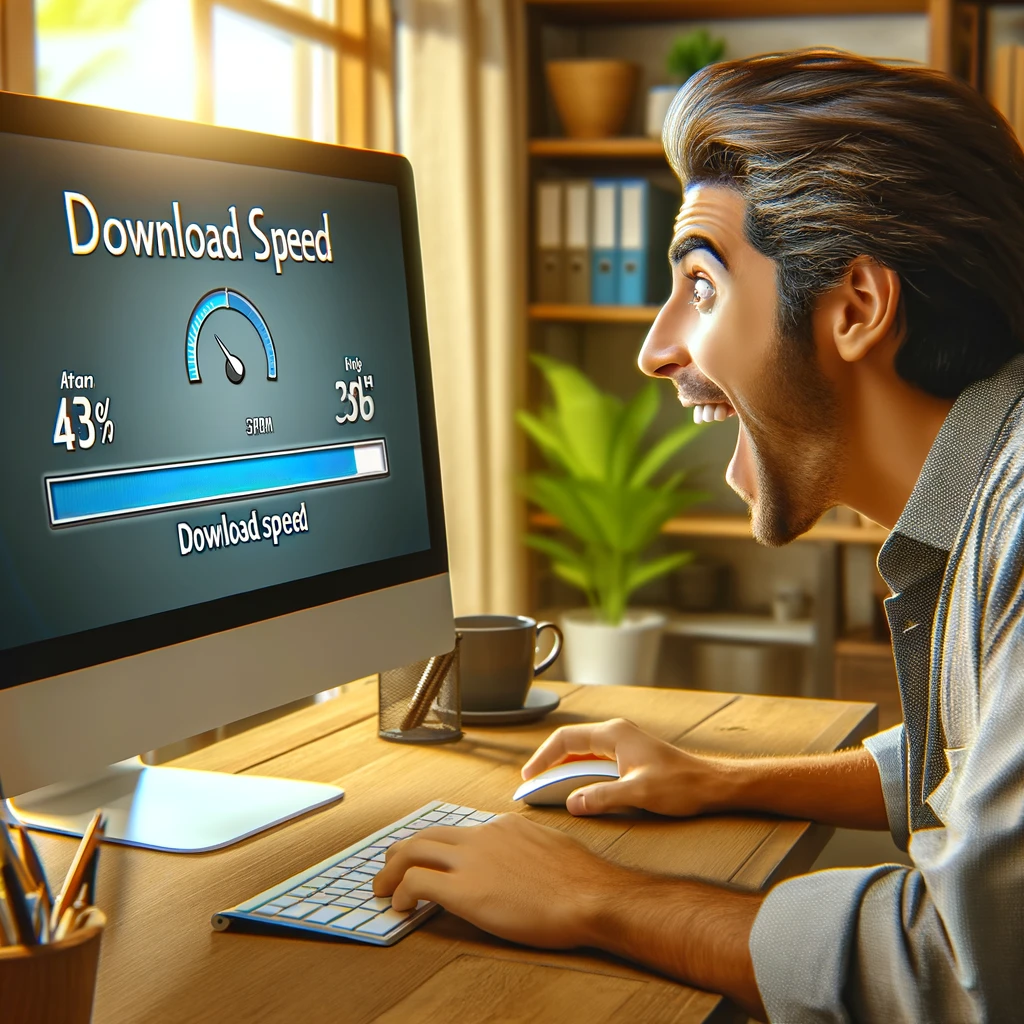
Once you’ve run a CenturyLink speed test, understanding what the results mean is key:
- Download speed is how fast you can pull data from the internet to your connected devices. This affects activities like loading websites, streaming video, and downloading files.
- Upload speed determines how quickly you can send data from your devices out to the internet. Uploading photos, sending large email attachments, and quality of video calls all rely on upload speed.
- Ping measures the response time between your device and CenturyLink’s local test server, representing latency. Low ping times below 30 ms are ideal for applications like online gaming that require quick reactions.
To get the most value from your speed tests, compare your measured speeds to the advertised download and upload rates for your CenturyLink plan. Speeds can normally vary +/-10% during peak usage times but should still be relatively close.
If your speeds fall significantly below the advertised rates consistently, this typically indicates an issue with connectivity or network congestion. We’ll cover some steps to troubleshoot this next.
Troubleshooting Slow Speeds
If your CenturyLink speed test results reveal slower than expected speeds, there are a few basic troubleshooting steps to try:
- Restart your modem and router – Shut down all equipment for 30 seconds before powering back on to clear any temporary glitches.
- Test wired connections – Connect your computer directly to the modem via ethernet cable and re-run speed tests. This will determine if the issue is between your device and router or at the modem level.
- Check for interference – Nearby appliances like microwaves can interfere with WiFi signals. Try testing in different rooms closer to your router.
- Contact CenturyLink support – If speeds remain inconsistent throughout your home and across wired connections, contact CenturyLink technical support. Be prepared to provide your speed test results.
Additional options CenturyLink can explore to improve internet speeds:
- Upgrading to a faster internet package if available
- Adding a second DSL line to double available bandwidth
- Checking lines and connections for damage, faults, or capacity issues
- Changing modem/router equipment if older models can’t support plan speeds
Consistently monitoring your CenturyLink speed tests allows you to notice any dips in performance early. Addressing problems quickly can minimize disruption to your internet connectivity.
Conclusion
Getting the internet speeds you pay for is crucial to have a positive connectivity experience with CenturyLink or any ISP. The CenturyLink speed test available online provides an easy way for customers to measure their real-world download and upload rates.
Comparing your results against the advertised internet speeds for your CenturyLink plan can highlight any underperformance. If you observe large discrepancies in speeds, utilize some basic troubleshooting to identify the source of the issue. Upgrading your package or equipment may also help resolve chronic slow speeds.
Be sure to run periodic CenturyLink speed tests, especially if you experience sluggish internet connectivity. Detecting and addressing problems promptly can save you time and frustration down the road. Consistently slow measured speeds may indicate it’s time to explore other available internet providers that can better meet your household usage needs.
CenturyLink Internet Speed Test FAQs
Q: Why is my CenturyLink speed test showing slower than advertised speeds?
A: Potential reasons for speeds below advertised rates include connecting over WiFi, network congestion during peak times, old modem/router equipment, interference, line faults, or an underperforming internet package.
Q: How often should I run a CenturyLink speed test?
A: It’s a good idea to test CenturyLink speeds regularly when you first set up service and monthly thereafter. Also test if you notice connectivity issues to identify any dips in performance.
Q: Can I run a CenturyLink speed test on my phone?
A: Yes, CenturyLink’s website is mobile-friendly and third party speed tests have apps available to measure speeds over cellular and WiFi networks from iOS and Android devices.
Q: What download speed is good for streaming & gaming?
A: 25 Mbps download speed should handle multiple HD streams. For gaming and low latency activities, speeds of at least 50 Mbps are recommended.
CenturyLink Plan Speed Comparison
| Plan | Advertised Download Speed | Connection Type | Price per Month |
|---|---|---|---|
| Simply Unlimited | 15 – 100 Mbps | DSL | $50 |
| Internet Basics | 20 Mbps | DSL | $50 |
| High-Speed Internet | 100 Mbps | DSL | $55 |
| Fiber Gigabit | 940 Mbps | Fiber | $75 |
*Speeds vary by location. Contact CenturyLink for availability.
Tips to Improve CenturyLink Internet Speeds
- Use a wired Ethernet connection instead of WiFi when possible
- Set up your router in a central area away from potential interference
- Upgrade to faster DSL modem or fiber equipment if speeds support it
- Disable bandwidth-intensive apps when not in use to reduce network congestion
- Stagger large downloads and streaming activities among household members
- Schedule backups, downloads, and system updates to run overnight
